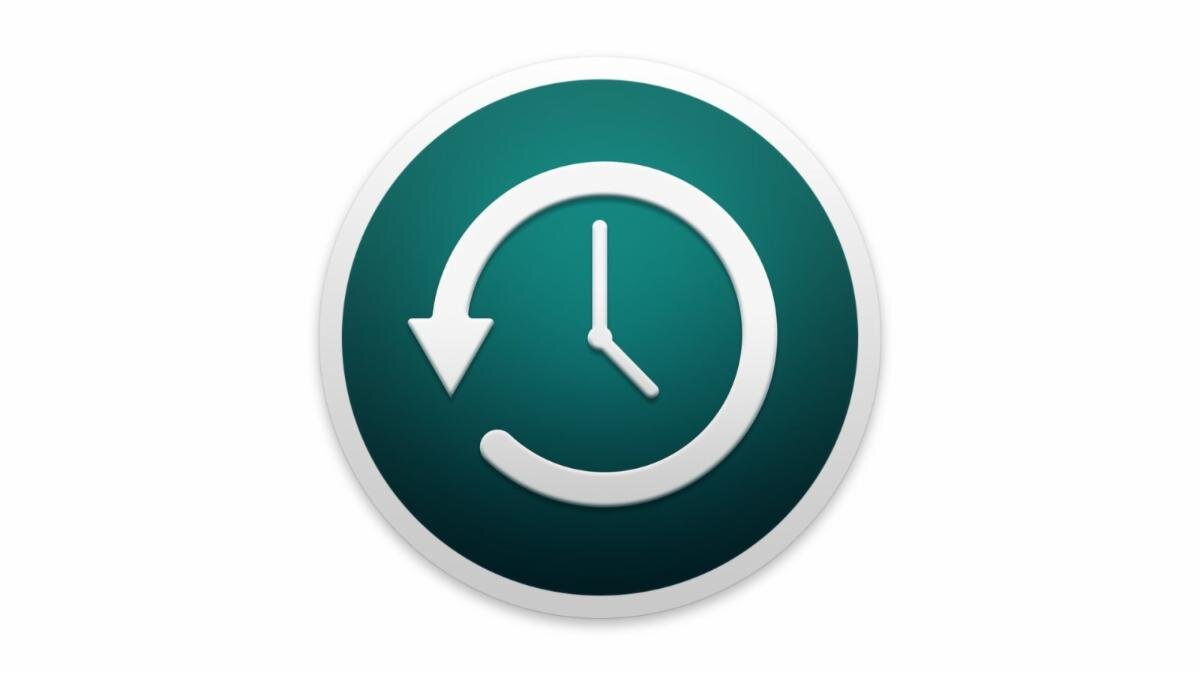Having good backups are something I have preached for years! This topic became even more important in the wake of the disasters we have seen and experienced these last few years. Apple has made basic backup to an external drive very easy with their Time Machine software. Time Machine is great because it gives you the ability to recover a document you may have accidentally deleted. However, this should only be the beginning of your backup strategy.
Before we get into best practices, there are two terms you will see us use that need to be defined: cloud, and local. A local backup is something that is stored on your computer or on an external hard drive, and that isn't accessible via the internet. For instance, if you use an external hard drive that you keep plugged into your computer as a backup, that is a local backup. The cloud refers to external servers (specialized computers that save data and allow users to access them remotely-- that is, via the internet) that save your information. These servers are typically in a facility owned by Apple, Google, or whoever is storing your information for you. The information stored in the Cloud can then be accessed via the internet. They are secure, and a good way to make sure some of your data can be accessed on multiple devices. Many of you use the Cloud in the form of iCloud to help sync data between your devices; this works because Apple is storing some of your data (such as Contacts or Photos) on one of their servers.
There is a standing rule that a 3-2-1 strategy for your data is a must. This means that you have two local copies of all your data (i.e. your main computer and an attached external drive), and one backup off site or in the cloud.
Many people have the mistaken impression that Apple's iCloud also functions as a back up for your computer; it does not. iCloud is perfect for synchronizing your calendars, contacts, reminders, and notes between devices and as long as you are using iCloud Photos, it can also creates a backup of your Photos library. If you use an iOS device, iCloud is also perfect for creating a back up of your iPad or iPhone. But iCloud is not a backup for your computer!
Now, some of you may have the iCloud Documents and Desktop feature turned on, which saves many of your documents and files to iCloud, and functions as a partial backup. With that being said, this is not the right choice for many people and is still not considered a complete backup.
To truly create an offsite backup of your computer it's necessary to use a third-party cloud software such as Backblaze, or use a second external drive that you swap in and out and store somewhere other than the area you live in. Either of these choices have advantages and disadvantage. Take a look below for some more information about these options.
iCloud (note: this is not a suitable substitute for a backup for most users, but is very useful for syncing between devices and backing up select data)
Local or Cloud: Cloud
Includes: Data that synchronizes calendars, contacts, reminders, and notes. Backs up Photos if using iCloud Photos, and also backs up some data on iOS devices (like iPhones and iPads).
Positives: iCloud is built into Mac OS and iOS. It is easy to set up and monitor.
Drawbacks: iCloud requires a fast internet connection if you are using it for iCloud photos. It is also not a backup for your computer; it only backs up the specific data that it syncs (such as Contacts, Calendar, and Photos).
Cost: 50 GB is $0.99; 200GB is $2.99; 2 TB is $9.99 (billed monthly)
Time Machine (recommended for everyone)
Local or Cloud: Local
Includes: Your entire computer (all documents and data, including settings, apps, etc...)
Positives: Time Machine is built into the Mac OS. It is easy to set up, and easy to monitor. It backs up hourly and allows you to retrieve a version of your files in case of accidental deletion or corruption. It can be used as a startup disk and can easily restore your entire computer if needed. It also makes migrating to a new computer a breeze! Also should you need to evacuate you can just take your Time Machine drive with you.
Drawbacks: Time Machine requires an external drive to be connected to your computer all the time.
Cost: Free after the initial purchase of an external hard drive. The drive cost depends on the size of the drive you purchase, but they average around $150.
Local Backup Stored Off Site (Time Machine, Carbon Copy Cloner, or other software)
Local or Cloud: Local, but stored somewhere away from your home. You can keep this with a trusted friend or relative, in a safe deposit box, etc...
Includes: Your entire computer (or you can select specific files, if you prefer)
Positives: Easy to restore files if needed. By being kept offsite, this protects your backup in case there is a disaster at your home, such as a fire or flood, that destroyed your backup at home.
Drawbacks: You must remember to keep this backup updated (you'll need to bring it to your computer and update manually from time to time). You will also need to find a safe place to store it away from your current location.
Cost: Free after the initial purchase of an external drive. Your drive cost, depending on size, can be around $150. The Carbon Copy Cloner software is $39.99.
Backblaze (The only cloud backup software I recommend)
Local or Cloud: Cloud (with redundancy in their backups of your data)
Includes: All your data files
Positives: Backblaze creates a complete backup of all your critical files. It runs automatically once you complete the initial set up. Because your data is stored in the cloud, it is off site in case of a disaster. It also uses industry-standard encryption and security.
Drawbacks: The initial set up requires account creation and the installation of software. It requires a fast internet connection.
Cost: Unlimited storage space is provided for $70 a year. If you need to restore files from your Backblaze backup and choose to have them send a restore drive, the cost is $99, but you can also just choose to download your files for no charge.
We know that navigating backups can be complicated and confusing. If you would like personalized help with this, please reach out, and we can help you come up with a customized plan to ensure all of your data is being backed up. Call us at 707-573-9649 and we will schedule an appointment to discuss this.