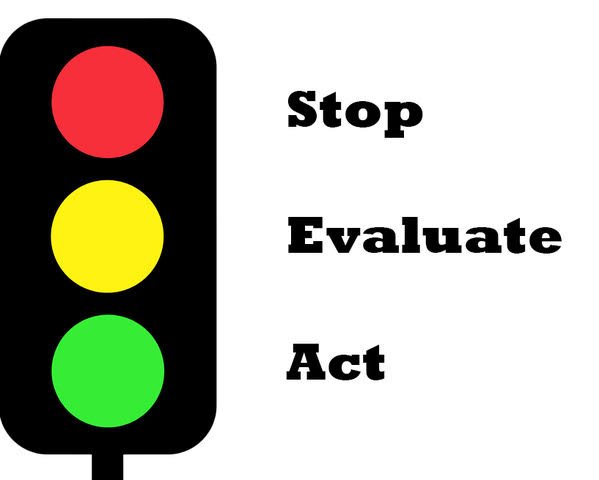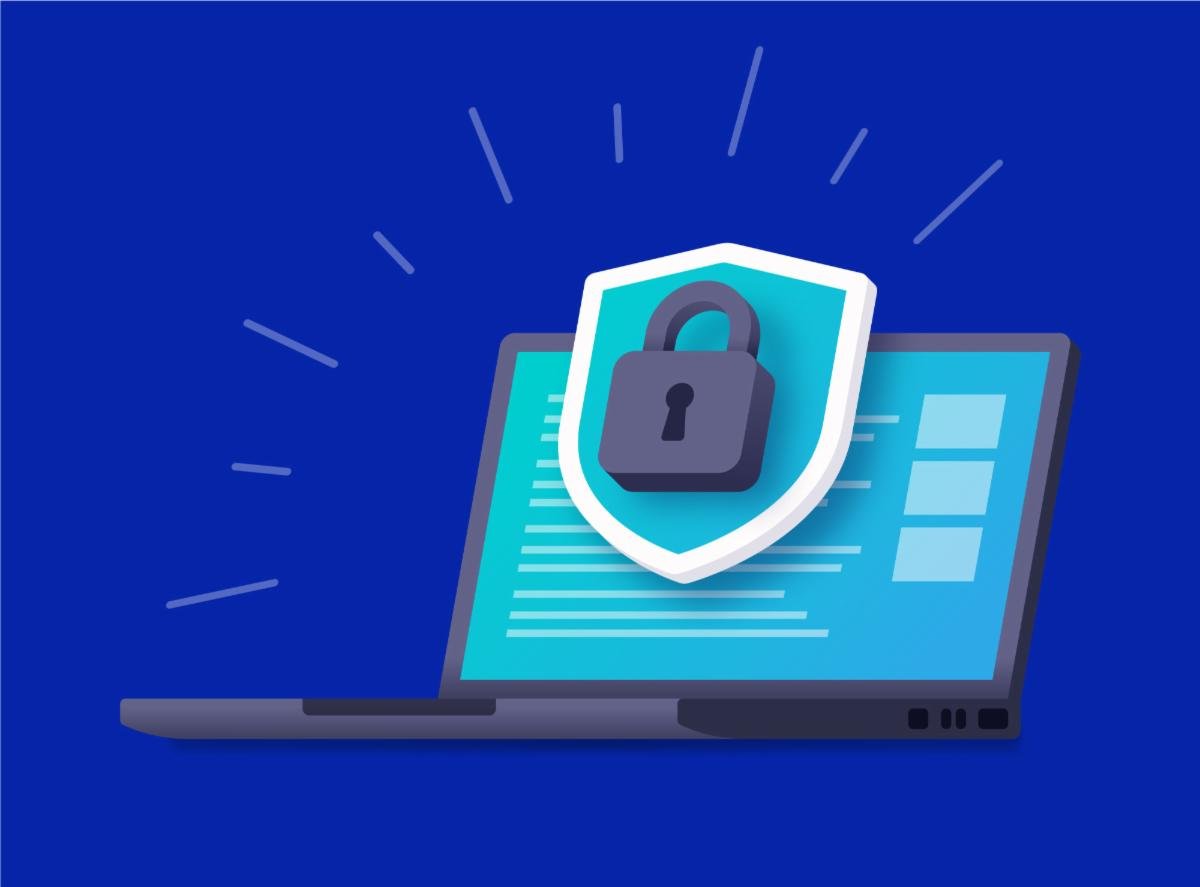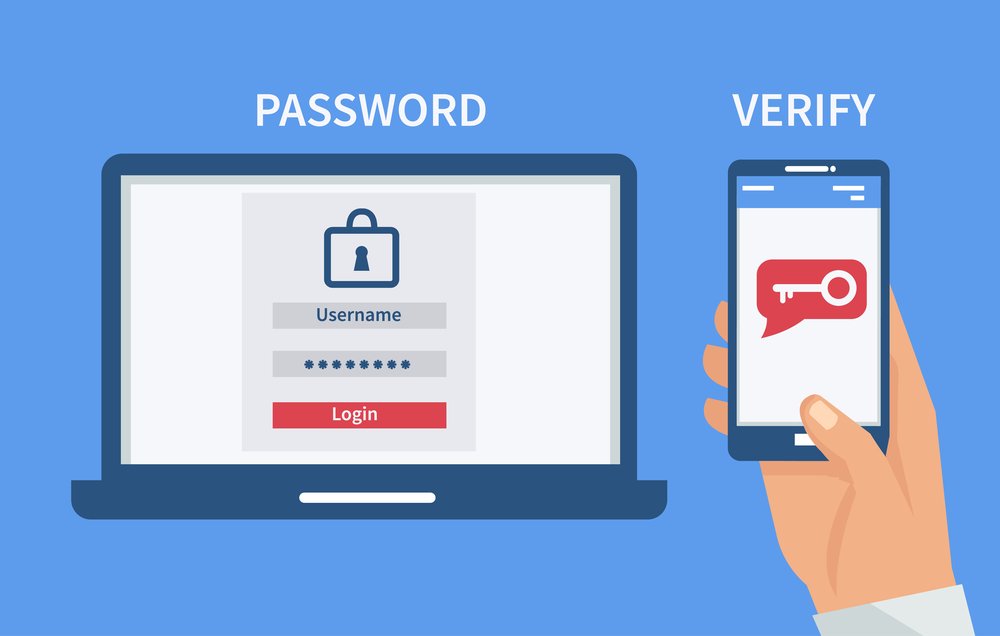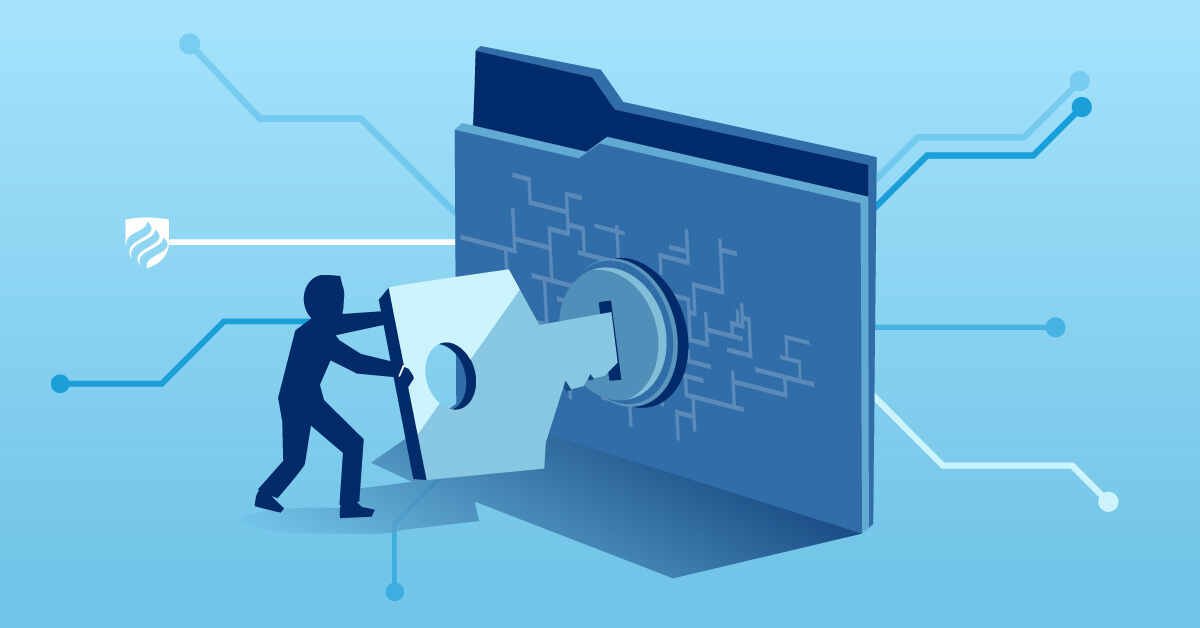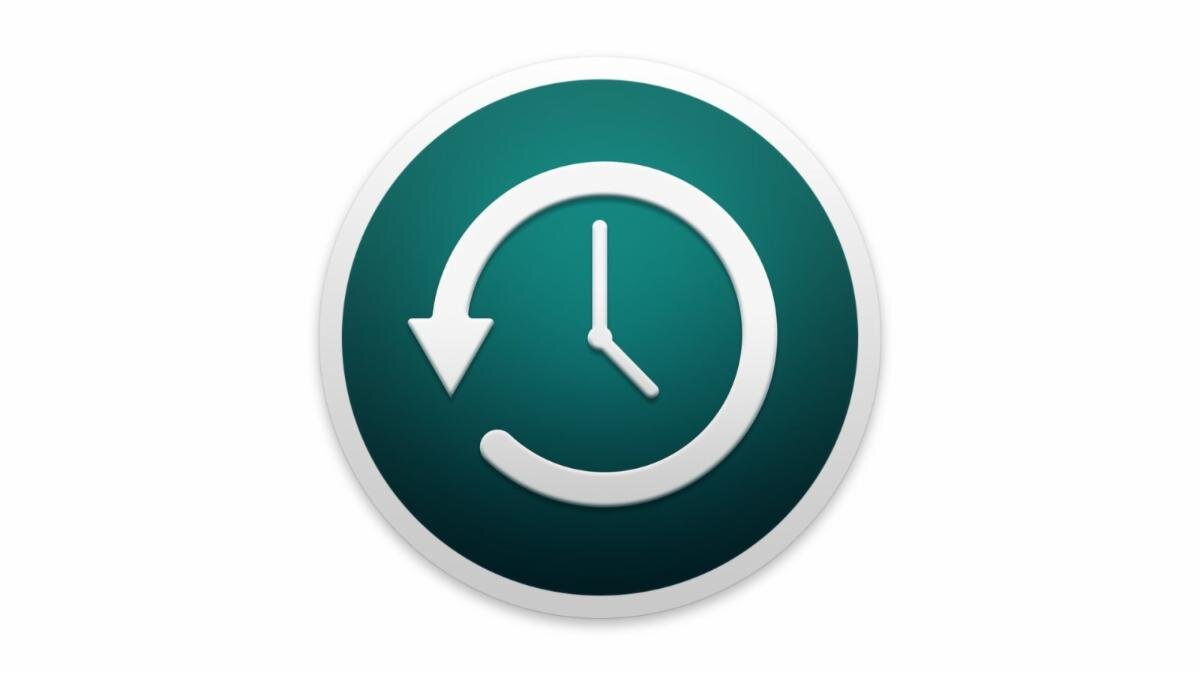We’ve spilled a lot of (virtual) ink on the topic of scams, security, and privacy over the last couple of years, and for good reason; scams are on the rise, and scammers are becoming more and more sophisticated in their methods, with more and more devastating results for their victims.
With scams on the rise here are three quick steps you can take to prevent issues when confronted with a potential scam. SEA it!
Stop
Take a breath to give yourself time to evaluate what is happening. Scammers will often pressure you into responding quickly to avoid further problems. The reality is a few minutes (or even an hour) are not going to make a big difference.
Evaluate
Why am I receiving this email? Phone call? Or text? Look at the information being presented.
If you are looking at an email, you can usually click on the name of the sender and see if it is really from Amazon, Apple, PayPal, etc... Look for typos or poor grammar. The example below is pretending to be from Apple - that is NOT an Apple address.
If you're encountering a potential scammer in a phone call, simply ask them upfront for the name of the company, address, and a call back phone number. If you take control right away, you are already safer. Most scammers will hang up if asked this type of information.
Website notification such as your computer is infected or compromised. This type of of notification is NEVER legitimate.
Act
Delete the email, hang up on the caller, close your web browser, and restart your computer. Most of the time, these simple steps will keep you safe.
We’ve provided many tips in the past on how to recognize and avoid scams. Click here to read our last blog post on the subject.
Preventing Scams Before They Start
But what can you do to shore up your computer’s security before you encounter a scam?
It may feel like you are helpless to prevent scammers from finding you, but there are a few steps you can take to help strengthen your computer’s security. There is no way to completely remove the risk of being hacked or scammed, but here are some things you can do to help make things just a little bit safer.
1. Use a password manager so you can create unique, complicated passwords for each log-in
A common way accounts get hacked is from re-using passwords (or making very similar passwords with only slight variations). A password manager gives you the ability to create distinct, complicated, randomized passwords for each and every log-in that you have.
2. Use multi-factor authentication
Multi-factor authentication allows a website to confirm your identity by a means in addition to your password. Instead of just allowing you to log in if you have the correct password, it will check your password AND send a confirmation code to another device, for example, or use a similar alternate method to confirm it’s really you logging into your account. This is crucial to keeping critical accounts that store personal information secure, such as your social media accounts, or accounts with banking institutions.
3. Use an antivirus software
We don’t recommend some of the antivirus software that you may automatically think of, such as Norton or McAfee— but we do like for all of our clients to have Malwarebytes installed on their computers. Malwarebytes has a free version available to consumers, and will scan your computer for malware and viruses. If you run this regularly, it can help to head off an issue at the pass.
Of course, we are happy to help provide personalized security tips and check your computer! Call us today if you suspect you have been the victim of a scam, or if you’d just like to make sure your devices are as secure as they can be.