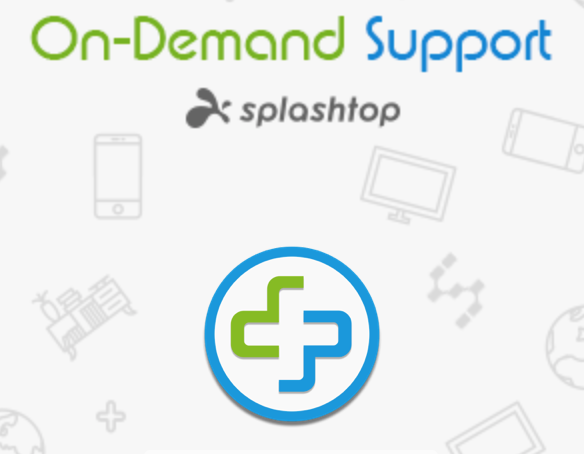iOS 13.3 for iPhone: We are now giving iOS 13 on iPhones a cautious green light for iPhone 7 and newer. I say cautious because some of the earliest adopters experienced a fair number of bugs. However, John, Sarah and I are not having any issues, and Apple has released several patches already. We all have newer iPhones, and that could be why we are faring better than some others.
MAC OS AND 32 BIT vs 64 BIT - What to Do??
Apple has released the next Mac OS Catalina (10.15) in early October. With the upgrade, Apple has finally pulled the plug on older "32-bit" apps, requiring all software (apps) you run to be 64-bit. This transition has been a long time coming and most current software complies. Here is an explanation about the difference and why Apple is doing this.
Springing Into Summer
Quick Updates and Keep Your Computer Safe!
Time for Celebration
20 years ago this month I was in college studying graphic design and visual communications. While I was in school I was being asked by my fellow students to help them with their computers. As time went by I was doing more and more computer training and tech support. Viola - Design Solutions was born. Over the years my business has, of course, changed and grown. Two years ago I renamed my business to Technology Simplified. But my original passion for helping people learn to be comfortable using their computers has not and even today, 20 years later, that is still the primary goal of our services. Thank you for being a part of the last 20 years! We are looking forward to working with you for many more.
Thank you everyone for your patience as we transitioned John to a full time technician / trainer. He is now working Monday - Thursday. Now the search begins for another team member. I am very picky about who I am willing to bring into this wonderful business. Rest assured though, that until we have someone else on board, John, Jillian and myself are here to take care of all your computer, iPhone, iPad and Apple needs. Remember we do offer remote appointments using the secure Splashtop SOS software. This is sometimes perfect for a small problem that doesn't require a full appointment.
REMOTE / PHONE APPOINTMENTS
Tech support remote / phone appointments will be charged* as follows:
5 - 15 minutes
$25 flat fee
16 - 30 minutes
$50 flat fee
30+ minutes
Regular hourly rate
*Payment is taken by credit card at time of service
APPLE NEWS
Wow Apple! Last month you gave us a lot of fun new toys and software. On the anniversary of the first iPhone, September 12th, 2017 Apple held a live event with a moving tribute to Steve Jobs. At this event they also announced 3 new iPhones, a new Apple watch, a new Apple TV, a wireless charging pad and release dates for both Mac OS High Sierra and iOS 11. BUT dear reader - PLEASE you do not have to be first on the block to install either the new Mac OS High Sierra (10.13) or the iOS 11. Here is a roundup of what actually was released and what to expect.
New Software
Image from www.macrumors.com
Mac OS High Sierra
In this new OS there are definite refinements to the way the Mac OS works and several of the built in apps get some updating of features. You can find out more here.The biggest difference in High Sierra is the change in the way Apple uses the file system. They are transitioning to the APFS or Apple File System. This was introduced on iPhones / iPads with iOS 10.3 and it is now being brought to the Mac. This is a bit of a geeky topic so if you want to know more this article explains it all.
NOT NOW
What this means for you dear reader is that there is going to be a transition period during which Apple refines the way this new OS works and now is NOT the time to upgrade. Let Apple work out the bugs on someone else's machine.
iOS 11
iOS 11 is another new iOS for your iPhone and iPad with many interface tweaks and upgrades. Here is the complete list.iOS 11 is a much more robust iOS than we have had in the past and because of this it requires relatively new iPhones or iPads and it drops supports for apps that haven't been updated in a long time. I have been looking at some of the features in iOS 11 and I like them - it is a much more customizable interface and there is now drag and drop support on iPads. But as with any new OS - there is a "shake out" period where undiscovered glitches surface along with bugs that need to be squashed. Also with this new iOS all third party apps require an update.
So just like with Mac OS High Sierra - iOS 11 still needs time to be ready for everyday consumers. Now is NOT the time to upgrade. Let Apple work out the bugs on someone else's machine and give third party developers time to update their apps.
New Hardware
iPhone X
It is known as iPhone 10 in honor of the 10th anniversary. iPhone X is a radically redesigned phone that packs the screen of an iPhone Plus into the same size as an iPhone 7 (or now 8) by removing the home button, the bezels around the screen, and wireless charging. It has added the ability because of a full glass surround to charge wirelessly and it uses facial recognition to log into the phone or access secure features. Read all about it here.
iPhone 8 and 8 Plus
These are essentially a cross between an updated iPhone 7 and 7 Plus and the iPhone X. The iPhone 8's have the new wireless charging available to them and Apple has upgraded many of the internal components including a long asked for improvement to the sound quality of the speakers. Mac Rumors has a great article on both the iPhone 8 & 8 Plus.
Forbes magazine has a very good comparison of all three new phones - the iPhone X and the iPhone 8 and 8 Plus.;
Other hardware: Apple TV v.4 - with full support for 4K TV's and a wireless charger for your iPhone X, 8 and 8 Plus called the AirPower.
Apple Watch Series 3
by John Wentworth
Image from www.macworld.co.uk
Since the first release of the Apple Watch, one of the biggest limitations was that it needed an iPhone nearby for most of its' functionality: on its own, you could use it to tell time, monitor activity, and a few other things.
The newly-announced Apple Watch Series 3 adds the usual upgrades (faster processor, etc.) but brings with it a huge change: they now include an LTE (cellular) radio as well. This means that the Watch can now make calls, stream music, and do other internet-related tasks while on the go, away from your iPhone. Your dreams of having a true Dick Tracy-style 2-Way Wrist Radio have finally become reality! Battery life while making calls is likely to be quite short, but sufficient for short conversations while out and about.
I've been using Apple Watch since the first release, and have really enjoyed some of the features that they've all had: GPS directions, weather information, replying to text messages, and setting up reminders. With the addition of a cell radio, the Watch can now do all of these things with much more freedom.
JUST SAY NO TO UPDATES
In the last few days Apple began pushing this new iOS update out to iPhone and iPads. IF you are prompted to update follow this procedure to "just say no."
1. The update to iOS 11 will download automatically on your iPhone/iPad iF you are connected to a wireless network. You cannot prevent this from happening but when you are prompted to install as in this older screen shot to the right - choose the "Remind Me Later" option. You will then be prompted to "install tonight" - just say no and then follow the steps below.
2. To prevent the update from trying to install again, you can delete it from your device with these steps.
Settings > General > Storage & iCloud Usage > Manage Storage
Scroll through the list of installed apps to find the iOS update app (It will say iOS 11.0.x,) tap on the name, then tap the red "Delete App" option.
3. Next do this step to "hopefully" prevent the download from updating until you are ready - (sometimes this doesn't work and you will have to delete the updater again as above):
Automatic Updates are enabled by default, so you'll need to turn them off. This won't help with the current update, but it will stop you from getting these messages in future. You do this by:
- Going to Settings - tap on it to open.
- Scroll down to see iTunes & App Stores - tap on it to open.
- Toggle "Automatic Downloads" to Off IF it is green. If it is not green it is already off.
BUT remember dear reader - PLEASE you do not have to be first on the block to install either the new Mac OS High Sierra (10.13) or the iOS 11.
Kissing Summer Goodbye
Vacations are a wonderful thing, especially if you get to spend quality time with someone you love and have lots of fun together. This is what I did for two weeks in August. My sister and I spent time in Monterey, went to some fun events here in Sonoma county, and in both places we sat on the beach doing nothing but resting and listening to the ocean. Extremely rejuvenating and relaxing. I'd like to say that I stacked the rocks in this photo but they were just a gift left by some prior beach visitor.
Of course life goes on and change is a part of moving forward. Technology Simplified is saying goodbye to Rob Downard - he has made the decision to return to SRJC full time. Rob has been with us since 2014 and we will miss him. Please join us in wishing him the best as he explores and works toward the next phase of his life.
John will be increasing his hours to be sure all your consulting needs are met.
As a followup to last month's article on a digital assistanthere is a great article on what the various devices can/cannot do.
Apple is gearing up for some big announcements as I mentioned in last month's newsletter. Rumor has it the news will be released during September. We will keep you updated. In the meantime schedule your Tune Up appointment soon so you are ready to upgrade when the time is right. (See our Tuneup offer below!)
IF you are local, here is a great opportunity to learn more about security, ID theft, and safety in this fast changing world. Even better-it's free!! *This is an open to the public meetup.
Identify Theft, Frauds, Scams and Internet Security
Tuesday, September 12, 2017
6:00pm to 8:00pm
Finley Center
2060 W College Ave
Santa Rosa, CA
A FREE presentation open to the public. Tell your friends!
John Guaraglia, 19 year volunteer from the Santa Rosa Police Department Community Outreach will present the latest in Identify Theft, Frauds and Scams, how to identify them and how to avoid becoming a victim.
Additionally, NCMUG will present on how computer users can spot computer threats and best practices to avoid them.
In the meantime please join me at the Windsor Senior Center for a brand new 'iPad Mastery' class!! Registration links are below.
This class is limited to 10 students and it is fully hands on.
UPCOMING CLASS
iPad Mastery in Windsor
Wednesday, September 20th and Wednesday, September 27th
10:00am - 11:30am
Now that you know how to get around your iPad and use some of the built in Apps you are ready for more!! Topics covered will include an in depth look at customizing your iPad, tips and tricks for making your iPad easier to use. Take control of understanding iCloud and how it works with your Apple ID. See how Safari works as you learn to surf the web and find what you need. Learn how to take and share photos. We will also look at some favorite third party Apps that help in the kitchen, with travel, and more. This class will be taught in a lecture format as well as hands-on; participants are required to bring their own iPads to class. This class assumes a working knowledge of navigating your iPad, sending Mail, etc. Class content can be adjusted to the skill level of the attendees, based upon what works for the majority.
INSTRUCTIONS TO SIGN UP FOR THE CLASS
- Click on this link
- Select "Senior Programs" from choices on the left
Scroll Down the list of Course Categories on the Right to:
"Senior Computer - iPad", click "Show Courses"
- This page will have all the information you need to sign up.
IS TECHNOLOGY ADDICTING?
I am willing to bet you have a grandchild, child, or even spouse who seems to have their cell phone in their hand 24 hours a day. If they do happen to put it away for a few minutes - say during a meal - they will find an excuse to pick it up again before the meal is over. Cell phone addiction has become a real concern in today's over connected society. There are numerous studies about the topic and we have all read the news horror stories of accidents caused by people either texting or even just talking on their phones while driving or walking!! Numerous states have some sort of law on the books that prohibits texting and / or using a hand held cell phone while driving. However just driving around town I can see that the 'hands free' law that California has is nothing more than a bandaid and it's abused often. British Columbia has some of the strictest laws and largest fines in place and when we were there no one was on a cell phone!! Very refreshing!!
Here are a few more articles on the topic:
- http://www.huffingtonpost.com/entry/cell-phone-addiction-driving_n_7543464.html
- https://www.theverge.com/2017/6/29/15893960/apple-iphone-creators-smartphone-addiction-ideo-interview
http://www.addictiontips.net/phone-addiction/phone-addiction-signs/
With iOS 11, Apple is adding a new safety feature called Do Not Disturb. When you're driving, just drive. Your iPhone can now sense when you might be driving and prevent you from being distracted by calls, text messages, and notifications. People trying to reach you can automatically be notified that you're driving. I can't wait to try this one out!! I have seen it in action in the beta version of iOS 11 - very cool.;
As technology becomes more entrenched in our lives it will be interesting to see what manufacturers of phones and cars will do next to keep us safe.
I would love to hear your thoughts on this matter. You can head to my blog and make a comment or two!!
END OF SUMMER TUNE UP SPECIAL!!
90 MINUTES FOR $90 ~ TUNE UP*
Your Summer Tune-Up includes:
- Basic verification and repair (as possible) of your Mac OS operating system and hard drive. Updates to the same.
- Updating any third-party software you run. Removal of any questionable / outdated software.
- Verification and consultation about your backups.
- Verification of syncing your iOS devices.
- Each appointment includes approximately 30 - 45 minutes of time for questions and/or training.
Call Today
707.573.9649
to book an appointment with John, our Technology Simplified Tech/Trainer.
* Offer does not apply to troubleshooting / diagnostics or major Mac OS upgrades. Appointments must be booked by 9/21/2017 and completed by 10/12/2017. Limited to the first 20 appointments.
Spring Forward - It's Upgrade Time
Thank you everyone for all your well wishes!! It feels good to be back in the swing of things. Spring has definitely sprung here in our beautiful county, I cannot remember the last time everything was so lush and green. Of course Sonoma County is known for roses and mine are blooming like crazy. Having spent the better part of the last five months indoors much more than usual I am reveling in being out and about enjoying our beautiful weather. This would be a wonderful time to visit the Luther Burbank Home and Gardens or the Russian River Rose Company.
APPLE'S LATEST UPDATES
Apple hasn't been sitting still either. In March they released a more basic version of the venerable 9.7" iPad called simply the "iPad." It replaces the iPad Air2. The most significant thing about this new iPad is the lower price point and more limited storage options. A 32 GB iPad will with wi-fi only will cost $329 - $280 less than the same size iPad Pro. It also has an option for 128 GB of storage for $429. A real bargain. These are perfect iPads for those folks who want a tablet but have never been happy spending a large sum of money on one. Here is the comparison chart on Apple's website.
Over the last few months Apple has also released some significant updates to the iOS system and is now offering iOS 10.3.1. Starting with 10.3 Apple made some major changes to both the visible interface and to how the underlying (invisible software) works. The most recent 10.3.1 update itself is focused on security improvements and bug fixes. 9 to 5 Mac has good video on all the changes. We are recommending everyone with an iPhone 6 and newer upgrade to 10.3.1 as soon as possible. Be sure you've backed up your iPhone before upgrading. If you need help with backing up, here is Apple's directions.
Read more about upgrades and updates below.
WHAT OPERATING SYSTEM ARE YOU RUNNING?
An operating system is the underlying software that controls how your computer or iPhone/iPad behaves.
THIS IS HOW YOU FIND OUT WHAT SYSTEM YOU ARE USING
On your Computer
Apple Menu > About this Mac - the first line will tell you, i.e. Sierra 10.12.4.
On your iPhone / iPad
Settings > General > About - scroll down to Version, i.e. 10.3.1.
This is the time of year when Apple's World Wide Developer Conference - WWDC - is getting close (June 5-9). Typically this is when Apple will announce any new systems for computers and/or iOS devices, due before the end of the year, officially. Sometimes, but not always, they also make upcoming hardware product announcements.
For you this means now is the time to be sure you are running a current version of the Mac OS - El Capitan - 10.11.6 at minimum, ideally Mac OS Sierra - 10.12.4 on your computer. Or on your iPhone or iPad the above mentioned iOS 10.3.1. Once WWDC happens Apple will typically drop support for older OS's such as Yosemite - 10.10.5.
**Many time we have clients who do not want to upgrade because "it changes things." While I understand and can empathize with how hard change can be; the reality is, in this age of hacking, cyber security breaches and device interconnectedness it is too dangerous or problematic not to keep your computer upgraded the most current system. Remember the longer you wait to upgrade the more complex and time consuming = expensive the process can be.
CAN MY SYSTEM BE UPGRADED?
Sierra has been out for almost a year (September 2016).
We are recommending upgrading to Sierra IF you meet the following requirements:**
1. At minimum an i5 Processor and 8 GBs of ram. (You can check via Apple Menu > About This Mac - both pieces of information will be there.)
2. Ideally** your computer is from 2011 or newer.
3. Ideally** your computer has an SSD (Solid State Drive), Flash drive (non-moving), OR a Fusion drive. Most recent laptops and now many iMacs have this type of hard drive. Sierra is truly designed to run on an SSD drive and performance noticeably suffers on a traditional spinning hard drive so you would want to add more ram (memory).
4. You have verified that all your non-Apple apps are compatible - you can check here: http://roaringapps.com.
** NOTE: Apple's requirements are drastically lower than what I have listed above - BUT it is our experience that folks who upgrade with less than what is listed above are not happy with the speed and performance of the upgraded system.
So what if your computer doesn't meet "Ronnie's recommended" configuration?
All is not lost - sometimes we can assist in getting your older machine upgraded in such a way that running Sierra is possible OR you can choose to run El Capitan which is a perfectly fine system that will run a bit faster.
Remember if you are in doubt, just ask!!!
UPCOMING CLASS
iPad - Beyond the Basics Class in Windsor
**LIMITED SEATING!!**
Wednesday, June 7th and Wednesday, June 14th
10:00am - 11:30am
Now that you know how to get around your iPad and use some of the built in Apps you are ready for more!! Topics covered will include an in depth look at customizing your iPad, tips and tricks for making your iPad easier to use. Take control of understanding iCloud and how it works with your Apple ID. See how Safari works as you learn to surf the web and find what you need. Learn how to take and share photos. We will also look at some favorite third party Apps that help in the kitchen, with travel, and more. This class will be taught in a lecture format as well as hands-on; participants are required to bring their own iPads to class. This class assumes a working knowledge of navigating your iPad, sending Mail, etc. Class content can be adjusted to the skill level of the attendees, based upon what works for the majority.
INSTRUCTIONS TO SIGN UP FOR THE CLASS
- Click on this link
- Select "Senior Programs" from choices on the left
Scroll Down the list of Course Categories on the Right to:
"Senior Computer - iPad", click "Show Courses"
- This page will have all the information you need to sign up.
TECH TIPS
How to Spring Clean Your E-Mail Addresses
Often we have someone in our addresses / contacts who gets a new email address but when we try to email their new address we get their old one or both. This brief tutorial shows you how to get the new address into your Contacts and how to remove the old address from Contacts AND from Previous recipients in Mail.
Instructions
1. On your computer open the Contacts App.
2. Find the name of the person whose contact information you need to update and select it - their contact card will show on the right. Then at the lower right of their card choose Edit.
3. Now you can highlight and change the wrong / old address or add another address.
4. When you have finished be sure to click on Done.
5. Next open the Mail App on your computer.
6. At the top of the window in the Apple Menu bar look for the word "Window" and click on it. From the dropdown that appears choose "Previous Recipients".
7. You will see a window similar to the one below. You can search for the name you want to correct in the search field. Once you find it you can delete the old address using the "Remove From List" option at the bottom left.
Cleaning Up Using the Previous Recipients
The Previous Recipients list is a great way to keep your contacts emails up to date while at the same time cleaning up all those 'bad/mistyped' addresses that appear when you are typing in someone's email address.
Instructions
1. Open the Previous Recipients window as above.
2. In the Previous Recipients window you can click on the words - Name, Email or Last Used to sort / re-sort your list.
3. If you see a small 'card' icon to the left of someone's name, that means that name and email address are already in your Contacts. IF you remove them from this list they will NOT be removed from your Contacts App. (this is why we started our corrections in the Contacts App.)
4. Go through and delete any addresses that are incomplete or you know are wrong
5. IF you find a name of someone you email all the time and they do not have a 'card" icon to the left of their name you can highlight / select the name and click the 'Add to Contacts' button at the lower right of the window.
Practice!
Please take a few minutes and practice this by updating my Contact information and email address!!
Ronnie Roche
ronnie@technologysimplified.net
1585 Terrace Way #310
Santa Rosa CA 95404
Remove from your Previous Recipients list these addresses: designsolutions@mac.com and designsolutions@me.com
Please add Jillian's email new address support@technologysimplified.net and remove her old email jillyd2000@icloud.com.
There you now have our current contact information - congratulations.