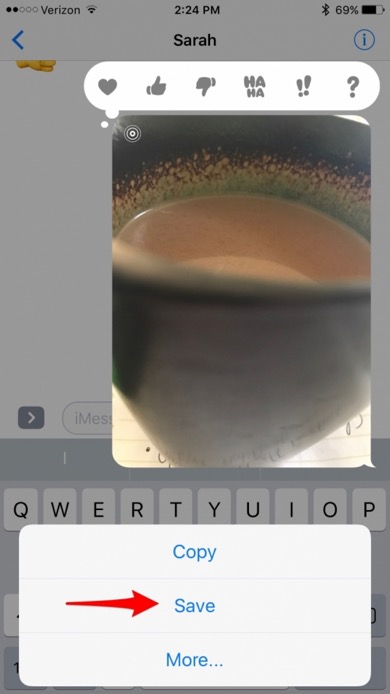We get more frequent questions about Apple IDs than almost anything else, so if you're not clear on what the Apple ID is, you are in good company! Your Apple ID is a username that identifies you to Apple (and all of their devices and services you use), and it is typically your email address. You will also have a password associated with your ID that is distinct to your Apple ID, and not the same as the password you use to log in to your email address (except in very rare cases).
It's Time to Upgrade to iOS 13 for iPhones and iPads
iOS 13.3 for iPhone: We are now giving iOS 13 on iPhones a cautious green light for iPhone 7 and newer. I say cautious because some of the earliest adopters experienced a fair number of bugs. However, John, Sarah and I are not having any issues, and Apple has released several patches already. We all have newer iPhones, and that could be why we are faring better than some others.
Springing Into Summer
Quick Updates and Keep Your Computer Safe!
iPhone Slow Down, Intel Flaw, and HomePod
System Upgrades, Computer Updates, and Tech Tips
Wow!! It is so green outside!! I LOVE IT!!!
Now that I am well on my way to getting my mobility back (still in process but better everyday,) I am loving the beautiful green hills that are Sonoma county at this time of year. When I look around and see the green hills, the daffodils and yellow mustard weed I just get happy - don't you? It must be the Irish in me. The amount of rain this winter has pretty much banished the drought in most parts of California but I sincerely hope everyone remembers that water conservation should still be a priority in this changing world of ours.
It has become apparent to me over the last month, while we have been doing a lot of security audits, that many folks are still confused or unsure about the upgrade cycle of their computer(s) in relation to both hardware and software. Below is an article that helps you understand the reasoning behind and the process of keeping your computers upgraded.
We are now looking towards Apple's spring announcements - a March event where we are expecting to see new / refreshed iPads and possibly iMacs and laptops is the rumor. I will keep you posted as more information (not rumors) is available.
UPCOMING CLASSES
SAVE THE DATES!**
*NEW* classes at Shutterbug Camera in Santa Rosa
iPhoneography
Wednesday, March 29th from 2pm - 5pm
-and-
Monday, April 17th from 10am - 1pm
- Do you want to know how to work with your photos on iPhone or iPad? How to shoot, import, acquire, organize, share, and edit.
- Having photos on your iPhone/iPad is great fun, but...
- How do you delete the ones you don't want?
- How do you share with friends and family?
- What about organizing...Can it be done?
- What is the difference between your iPhone/iPad camera and the photos app?
- Can you print from your iPhone or iPad?
- How do you print iPhone/iPad photos using Shutterbug's printing services?
This class will answer these questions and show you how to set up your iPhone/iPad so you are ready to have fun with your iOS.
#30094 Min. 6 Max.10
Cost - $69.00
**Registration is not yet open. I will e-mail you when it does.
UPGRADING YOUR MAC OS
I am currently recommending very strongly that anyone running ANY OS earlier than and including 10.9.5 to upgrade to either El Capitan - 10.11.5 (you will need help to acquire this) OR Sierra 10.12.3. IF you are running Mac OS 10.10.5 Yosemite, you will want to plan to upgrade before the end of this year.
You can check the compatibility of your non-Apple software apps here at RoaringApps and the hardware requirements here. Please know you can contact us for an evaluation and help with this.
HOW LONG SHOULD MY COMPUTER LAST?
First a basic term clarification:
- Upgrade refers to a major system (software) or hardware change.
- Updates are the ongoing patches, versions, security updates, etc. That are offered throughout the year for all your software.
Many people consider buying a new computer a pretty large financial outlay and expect their purchase to last a long time.
The reality is the average lifespan of a desktop computer is about three to five years. Laptops slightly less if they are used as designed and truly mobile - if your laptop sits at your home/office most of the time then the three to five year rule applies. There are many variables that can reduce the life span though, such as how much you use it and how hard you push it, environmental heat and humidity and dust. So while you might have had, or know someone who has, a computer that has been working longer, this is the exception not the rule. For most of us, two things drive the need to replace a computer - it fails in some way and repair does not make financial sense OR more often we need new software or hardware to be able to do what we want/need to do.
Hardware is pretty basic.
If you treat your computer well by keeping it and the plugs and the area around it dust free, having the hardware work for more than three years is pretty typical. IF however you allow dust (enemy number one) to build up, your computer will slow down and potentially fail sooner. If your environment is unusually hot, cold or very damp you will also see issues with a computer before the four to five year mark. Hard drives (where your files are stored) - can fail or can get full but this is often a repair that is worth the few hundred dollars it costs. However this upgrade is much harder and often not an option for the newest Apple computers. Most computers can have the RAM - memory upgraded after a few years for a reasonable cost - BUT this too has changed with Apple's latest product releases. IF you are buying new, be sure to check and buy as much RAM and storage as you can afford because many new machines cannot be upgraded later.
A note about hard drives: Also it is important to note that all iMacs today offer a choice of a standard HDD (spinning) hard drive, a Fusion drive (combines standard and SSD drive) or an SSD (solid state, doesn't spin) drive. The newest laptops only offer SSD drives. Why do you care? Simply put: SSD is faster. HDD (spinning drive) is bigger and "may" fail sooner because is spins. Fusion Drive uses both, and gives you a mix of speed and size. Apple's current OS's all run much better on an SSD drive BUT SSD drives are still quite expensive so if you need a lot of storage and still want speed go with a Fusion drive.
Software is more of a moving target with every developer, including Apple, having different requirements.
Mac OS - Apple releases a new operating system about once every 12-14 months. Once they release a new OS they typically drop support for an older OS - i.e. Last year Apple stopped releasing Security updates for Mac OS 10.9.5. This means that web browsers and email in 10.9.5 or earlier are now vulnerable to all that nasty stuff out there. We fully expect Apple to drop support for Mac OS 10.10 within the next few months.
Until the last few years this also meant the the newer OS's would require the newer hardware. This changed way back with 10.8 (Mt. Lion). Since Mt. Lion was released in July of 2012 Apple has not really changed the hardware requirements UNTIL the current OS release Sierra. BUT this does not mean you should install 10.12 - Sierra or even 10.11 - on a five + year old machine. In fact attempting to can cause all kinds of issues, none of which are easy to fix.
Third Party Software.
As you would expect, third party software ranges from software that runs on many generations of hardware and versions of the Mac OS - think Microsoft Office, Firefox, Flash, Adobe Reader to software that often requires a relatively new computer OR at least the latest Mac OS - most often this is financial software / web sites or the Adobe Creative Suite type software.
So how to think long term?
The time to make a decision about how long to keep a computer is when you buy a new one. When I help a client decide what computer to buy, I ask many questions about how they use the computer, how long they like/plan to keep a computer and what is on their wish list of how they might use the computer in the future. Then we look at options, factoring in budget, total storage, RAM (memory), and processor (speed) and I make the best recommendation. However, I always say that planning for a three to five year life is the best - think ahead like this and you will avoid many issues that crop up when using an older computer and have the budget in place to replace your computer in a timely fashion. A bonus? Moving from a three to five year-old computer running a relatively current OS is MUCH, MUCH easier and LESS EXPENSIVE than moving from a five + year old computer that has never been upgraded.
Another way to ensure the longevity of your computer is good maintenance -- We are once again offering out Spring Tune Up Special! (Read on for details.)
During your tuneup we can offer advice on how to get your computers running Mac OS 10.11 (El Capitan) or 10.12 (Sierra) or advise on a new purchase.
SPRING TUNE UP SPECIAL!!
90 MINUTES FOR $90 ~ SPRING TUNE UP*
Your Spring Tune-Up includes:
- Basic verification and repair (as possible) of your Mac OS operating system and hard drive. Updates to the same.
- Updating any third-party software you run. Removal of any questionable / outdated software.
- Verification andconsultation about your backups.
- Verification of syncing your iOS devices.
- Each appointment includes approximately 30 - 45 minutes of time for questions and/or training.
Call Today
707.573.9649
to book an appointment with
Rob or John, our Design Solutions Tech/Trainers.
* Offer does not apply to troubleshooting / diagnostics or major Mac OS upgrades. Appointments must be booked by 3/10/2017 and completed by 4/30/2017. Limited to the first 20 appointments.
TECH TIPS
iPhone - Saving Photos from Messages
If you take a photo using the camera icon within Messages (texting), it isn't automatically saved to your iPhone. If you take a photo you really like, you'll want to manually save it. It's nice that iPhone doesn't automatically save those photos so that you aren't accidentally taking up too much space or saving private photos meant only for the conversation. But if you send a photo you like, here's how to save it to the Photos app. NOTE: you can use this same process to save an image someone sends you via Messages.
- Once you send your photo touch and hold on the image in the Messages window for that conversation and you will see these options - choose Save
Mac OS - Stopping Automatic Audio in Safari
In Safari the default settings allow for some video to start playing as soon as a web page fully loads. This can be nice for some content BUT really annoying when you want to read an article and the video content is an ad. You can quickly stop the audio portion of the content by going to the address bar in Safari and touching on the blue speaker icon.
It is possible to completely disable any video from playing automatically in Safari - however - this will make is more complicated for you to get the video you do want and for most folks I do not recommend it.
iPhone 7 and iOS 10
RONNIE'S MUSINGS
Apple's new releases were major last month. iOS 10, iPhone 7 & 7+ and Mac OS Sierra (10.12). Some of our team loves to be in on the first round and even testing the beta versions of Apple's newest software. While I never recommend my clients follow this path of beta installs!!!!, it is great to have a team willing to share their thoughts of Apple's latest and greatest software and hardware. See below for John's take on the iPhone 7, iOS 10, and upgrade recommendations. The upgrade to Mac OS Sierra also hits hardware hard - Apple has finally increased the hardware requirements for Sierra and most computers from 2010 and older will not run it. It is hard to tell exactly which devices from 2010 will run Sierra - in my case my 2010 laptop is on the "okay" list until we look further and it is one revision too early. So when the time comes we can help you decide whether your computer can be upgraded or if you would be better off buying a new computer.
Apple has spent the last few years focusing on their iOS hardware and in my opinion done a disservice to their computer using faithful. Many of the current computers in the Apple lineup haven't seen a hardware upgrade in over a year. Except for the MacBook, their laptop lineup is woefully out of date especially for the MacBook Pros!! This website shows the upgrade cycle of all Apple Products. Hopefully Apple has a laptop revision in the works - Rumor is saying that this month we will see some new hardware - my fingers are crossed.
UPGRADES: YES OR NO?
Mac OS Sierra
It is currently a "hold off, please do not install" - why?? Sierra is shaping up to be a very good OS upgrade BUT as always until it has been out awhile, we recommend holding off on installing it so the third party peripheral and software manufacturers can catch up. Right now there are documented issues with ScanSnap products, some Quicken versions, Adobe CC, and so forth. This is normal and not unexpected. We fully expect to be giving a green light on Sierra before the end of the year. Apple's Photos 2.0 (only available in Sierra) is great and I too am anxious to get working with it. Patience will serve us well.
iOS 10
I am giving iOS 10.0.2 a 'GO' for installing. This update has some fun new features which John mentions below and a complete list is available here. As always be sure you backup your iPhone completely before you upgrade.
ALSO - be sure your iOS device can run iOS 10 and remember IF your device is more than a year or two old, any new OS will run slower. Apple increases the hardware requirements every time they release a major update.
iPhone 7 and iOS 10 - By John Wentworth
I picked up my iPhone 7 on Friday and here are a few quick thoughts!
- I went with the Plus, the larger model. I've stuck with the smaller version for the last few years, thinking that the Plus would be too large for my needs. After looking at how I use my iPhone, I decided that the benefits of a much larger screen would outweigh the inconvenience. So far, I think I was right. Reading, browsing the web, and using my iPhone as a GPS in the car have all become much more pleasant than before. I'm unable to type with one hand, as I was able to on the smaller phone, but that's about the only downside.
- The loss of the headphone jack is a shame, but hasn't been too bad so far. An adapter is in the box, and extras are $9 at the Apple Store. If you only have a single pair of headphones, I'd say that leaving the included adapter attached to your headphones will probably work out well for you.
- This thing is fast, fast, fast! I'm coming from an iPhone 6S, which is just last year's model. The 7 still feels quicker in tasks like browsing and switching between apps. Benchmarks say that it's faster than any MacBook Air ever released - that's really something!
- Storage sizes have been doubled from past years. This is great news for those of you who have purchased the smallest-capacity phone: since the least-expensive phone now comes with 32GB, you'll be far less likely to run out of space.
- I haven't been able to test out the new camera, but I'll be going on vacation shortly, and it'll get a workout. All of the example photos that I've seen online make it look like this is a great bump from prior years.
- Battery life is amazing. I haven't had to worry about it once since I got it.
iOS 10
I've also been using iOS 10 since it went into beta a few months ago. I've been happy with it - it's a refinement of iOS 9, so if you're comfortable with iOS 9, you should be just fine with 10.
Lock Screen
The most noticeable change is to the lock screen: swiping left will no longer take you to the passcode screen, but to a list of widgets. This has been great for checking my calendar, the weather, and the like.
Ronnie's Thoughts
Apple also drastically changed the way email/Mail appears on screen. This is especially noticeable on an iPhone. Now your threaded conversations are all in one list with gray separators. It takes some getting used to but I think this is a good change. Apple has already updated iOS 10 twice so the current version is 10.0.2 -
the .2 update fixed some major headphone issues I was having.
iPhone / iOS TIP
Apple's Health App allows you to register as an organ donor!
In the Health app on iPhone, you can create a Medical ID with important information in the case of an emergency. Your Medical ID can be accessed from the emergency dial screen without unlocking your iPhone. When creating your Medical ID card, you'll have the option to sign up as an organ donor with Donate Life America's organ donation registry.
Here's how:
- Tap on the Health App icon and click on Create Medical ID (add as much or as little info as you want)
- As you're creating your Medical ID, you will reach a page with the option to sign up as an organ donor.
- Click on "Sign Up"
- Enter the registration information, then tap Continue. Make sure all your information is correct then tap Complete Registration with Donate Life.
- When you open the Health app and tap Medical ID from here on out, you will see the heart and title Organ Donor. Scroll to the bottom of your Medical ID in the Health app if you need to edit your organ donation registry or if you would rather sign up after setting up your Medical ID in the Health app.
NEW REMOTE SUPPORT HAS ARRIVED!!
We are so excited!!!! We have now thoroughly tested our new remote support software and will begin using it immediately.
The company is Splashtop and the software we have licensed from them is their SOS Support. The biggest benefit of this software is how easy it is to activate and use. If you schedule a remote appointment Jillian will send an email with a link to be activated when you are on the phone with your tech.
This software is very safe and secure and does not allow any sort of unattended access - you must be in front of your computer for us to connect to it remotely.
So what type of appointments can a remote be used for?
We can do most types of training via remote, troubleshooting printer software, updating and/or cleanup of third party software, helping with installs of new software (other than major OS releases or those that require a restart) and much more.
Remote pricing is as follows:
5-15 minutes $25 flat fee
16 to 30 minutes $50 flat fee
Anything over 30 minutes will be charged at the regular hourly rate