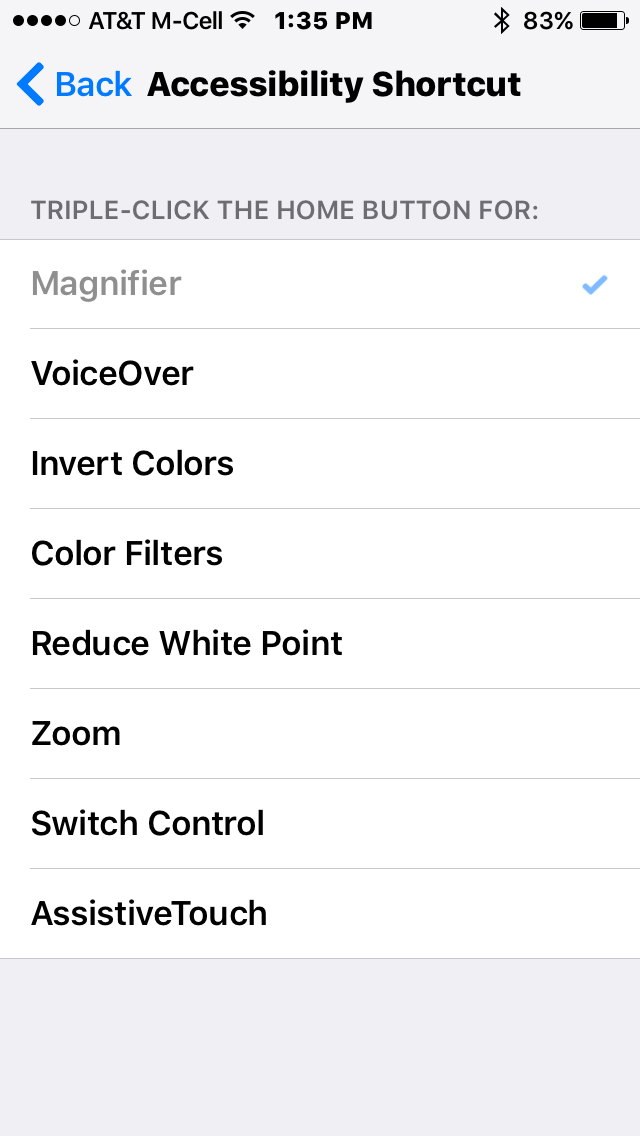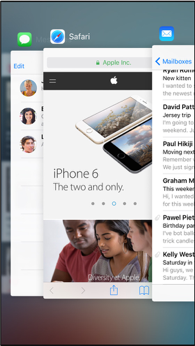REVIEW OF NEW MACBOOK PRO
Early last month my new MacBook Pro arrived - hurray!! It replaced my aging 2010 MacBook Pro and the timing was perfect. I love this new laptop. Apple has really thought out the design. While not massively different from earlier laptops at first glance, there are definitely major changes some of which are great, others not so much. I am not typically a fan of the 'first' generation or major revision of anything but I do think Apple has done a great job with this one.
What I don't love
First let's get the "not liking so much" out of the way. Apple removed ALL the connector ports except the headphone jack and replaced them with USB C (Thunderbolt 3) ports. These ports are for everything from charging your laptop to connecting external devices (hard drives, monitors, projectors, etc.). This means that I had to buy all new adapters and of course add adapters where none were needed (i.e., to connect my Time Machine backup drive). Pretty much the pain in the neck it sounds like. But as more manufacturers begin to build USB C devices this will change.
My other big complaint is the price jump these devices took!!! Several hundred dollars - again, once we get past the first generation I'm sure we will see the price drop.
What I love
What I love - the Touch Bar!!!! Wow!!! at first I was a bit skeptical that Apple was giving us a bar at the top of the keyboard instead of a touch screen but having used PC's with touch screens and now this Touch Bar, I'm in love. It makes so much sense to be able to type and simply reach a finger up to the Touch Bar to correct the spelling of a word, insert a smiley, adjust my volume up/down, send an email and so much more. I am still learning all the uses for the Touch Bar. Right now it is primarily only Apple Apps that use this technology but as more Apps are developed to take advantage of the Touch Bar, I believe it will become indispensable. Even better, it incorporates Touch ID so I can unlock my laptop or pay with Apple Pay using just my fingerprint. Slick!
The keyboard is great but a tad noisy. I love the easy touch of the keys and find I am typing faster and with fewer errors (I am a very good typist). They do make a tapping sound as you type but it's not that bad. The trackpad is huge - I thought is would be real pain with errors caused by inadvertent touches but this is not happening at all. The extra "real estate" of the trackpad is great for using gestures when needed but honestly I'm using the Touch Bar more often.
So to sum it up I think the new MacBook Pro is a great new laptop for Apple and definitely a buy IF you need one right now. However, if it is not critical that you replace or buy a laptop right now, I would wait for the next generation and hopefully lower prices.
TECH TIPS
iOS 10 - Magnifier Short Cut
How often do you find yourself wishing that the text, numbers, or an item you are looking at was a bit larger? Especially the 'fine print' or customer service number on a card! This tip turns your iPhone into an easy-to-use magnifier. I love this and use it all the time.
Here's how:
- On your iPhone, iPad or iPod Touch open Settings > General > Accessibility.
- Scroll all the way to the bottom of Accessibility and tap on Accessibility Shortcut and choose Magnifier.
- Now when you triple-click the Home button on your device, the Magnifier will appear.
- Just point your camera at whatever you want to see better!
Mac OS Sierra - Searching Photos
In Mac OS Sierra, Photos got a substantial upgrade including a very robust method of searching by description, i.e., I can search my Photos library for beaches and almost all my photos of beaches show up - very impressive and somewhat scary in its accuracy. You can try searching for pie, flowers, birds and so on. Whatever objects you think might be in your library. This expanded search is available due to what they are calling "Computer Vision" which is a fancy term for artificial intelligence or AI.